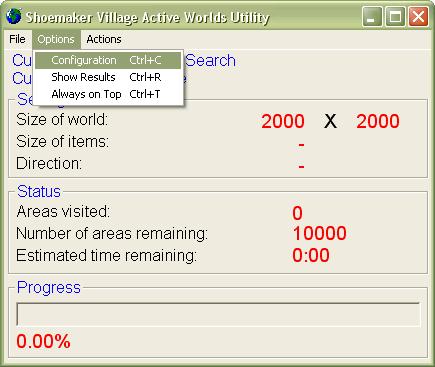
Figure 1: The Program Screen
Getting Started
To begin, open the Activeworlds Utility by clicking on the icons created in the program group you specified during the installation process. The program screen will now appear.
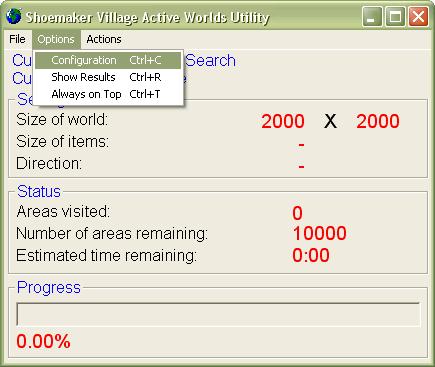
Figure 1: The Program Screen
Most of your time using the program will be spent on this display. As you perform an action, the numbers and labels change according to the action you have chosen and the percentage completed. Depending on the mode you've chosen, you can start and stop the program from the appropriate option under the File menu, or configure the program before its use. For now, note that you can specify whether you would like the program to be on top of all other windows by pressing Ctrl-T or selecting the appropriate menu item in the Options menu. This option is useful when you're switching back and forth between many programs and don't want to have to search for the Utility.
You can configure the current mode as shown in Figure 1 by clicking on Options, and then Configuration.