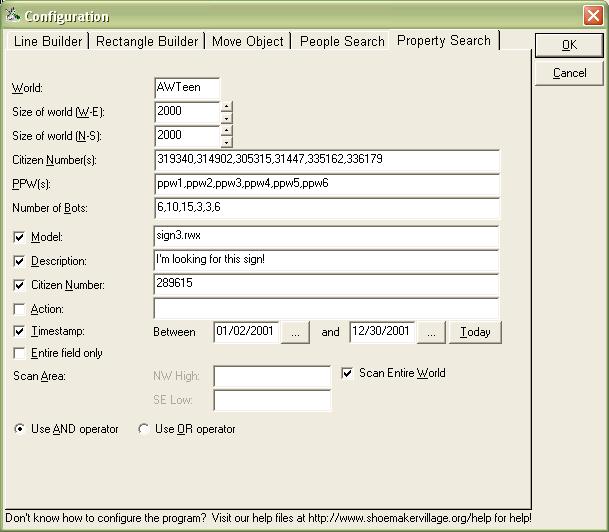
Figure 8: The Configuration dialog, correctly configured to search for a particular object in AWTeen
with 43 bots.
Running Property Searches
In addition to searching for people, the Activeworlds Utility can also perform searches for property.
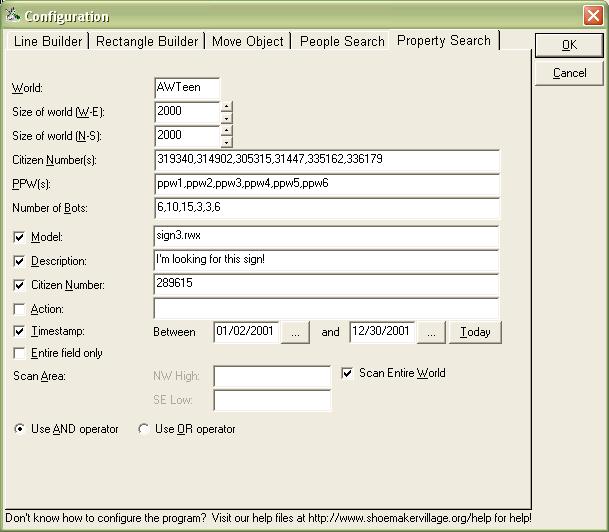
Figure 8: The Configuration dialog, correctly configured to search for a
particular object in AWTeen
with 43 bots.
The "world" and the two size options are similar to those provided for the People Search function. Simply specify the name of the world to search and the length and width (in coordinates). The formatting of the privilege passwords is similar; refer to the People Search function for help with entering privilege passwords and numbers of bots. As before, if you use more bots, the search for property will be completed faster.
Below the citizen numbers textboxes, you can specify various fields to search for the object you specify. You can search the model, description, or action fields for the text you specify, and even enter the citizen number of the object's owner. Just check the boxes next to the fields you would like to search; fields that remain unchecked are ignored.
You can also specify a range of dates in which the object was built to search. Simply click the "..." button next to each date to cause a calendar to appear:
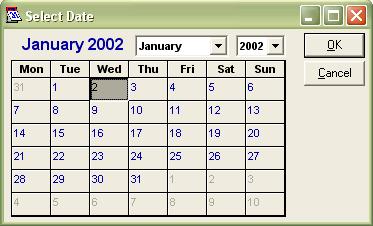
Figure 9: A calendar assists you in selecting a date for date-
related property searches.
Just select the date you want using the calendar and choose "OK" - your changes are automatically saved to the Configuration dialog box. Click the "today" button to search for all objects after a certain date up until today. As in the People search utility, you can also specify whether you would like to scan the entire world for the object in question, or simply scan a smaller area for the object. To scan a small area, uncheck the "scan entire world" checkbox and enter the northwest and southeast coordinates of the area in question as specified on the People Search help page.
Finally, you can select whether to search any field or to search all of the fields that you specify. If you choose to search any field, objects that match even one of the specifications (for example, the model) will be displayed. If you choose to search all fields, then only objects that meet all of the criteria (for example, the model AND the action AND the timestamp) you specify will be returned.
Next Topic: Property Search Results
Previous Topic: The People Search Interface
Back to Menu