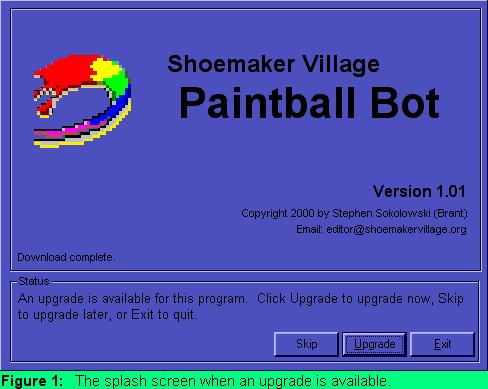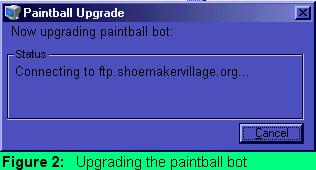|
Getting
Started and Upgrading To begin, find the icons that the installation program created in the program group you chose. You will notice three icons: Shoemaker Village Paintball Bot, Paintball Bot Readme, and Upgrade Paintball Bot. Click the Shoemaker Village Paintball Bot Icon, and the splash screen shown below will appear without the upgrade dialog. (This picture was taken from the first version of the bot that was released on June 13, 2000).
If, when you start the program, a newer version of the bot is available, the window will enlarge, and you will be given three options: Upgrade, Skip, and Cancel. Press Upgrade to upgrade now, Skip to continue using the current version, or Cancel to exit the program. At times, the Skip button will not be present, meaning that you must upgrade the bot in order to continue using it.
If you choose Upgrade, the screen above will appear. Simply leave your computer alone for a few minutes while the program does its work. If you are connected to the Internet and everything is working properly, the program will restart by itself a few minutes later. However, if you changed or deleted some of the necessary files in the installation directory, an error may occur. In this case, uninstall the program and download a new version on our download page. Note that the upgrade.exe program does not display percentages or the time required to complete the operation. This may cause the program to appear "frozen" for several minutes. We hope to be addressing this issue in a future version. After the splash screen disappears, the Login screen should now appear. |
||