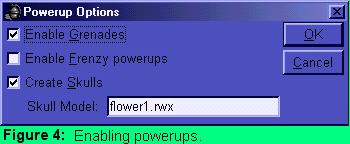|
Coordinates
and Options When the lower pane of the login dialog box is enabled, there are nine text fields that you must fill in in order for the bots to function properly. Bot Name This field is self-explanatory. Enter the name of the bot here. You cannot duplicate bot names in the same session. Center The center of the playing field where the bot is located. The coordinates for this field are entered as you would AW coordinates into the AW browser; however, altitudes and yaw angles are ignored. Therefore, if you entered "450n 100e 0a 0", it would have the same effect as entering "450n 100e". If you enter numbers higher than 32755 for either coordinate, an error occurs. Furthermore, you can specify decimal coordinates up to the thousands place (450.032s 231.342w). GZ NW Specifies the northwest limit of the "ground zero" area of the current bot's playing field. Players are safe from being ejected while they are in ground zero. The coordinates are entered in the same format as the center. GZ SE The southeast limit of the "ground zero" area. If this coordinate is further north or west than the GZ NW coordinate, unpredictable behaviour may occur as this error cannot be accounted for in the bot's programming. NW Limit The northwest limit of the playing field. Players outside the playing field in a particular world are considered not to be playing. SE Limit The southeast limit of the playing field. Again, if this coordinate is not south and east of the NW Limit coordinate, everyone in a world who is clicked on may be ejected. Citizen Number The citizen number of the bot's owner. PPW The privilege password of the citizen number you specified in the previous field. This is not your login password, but the password you specify to allow someone else to acquire your rights. You can set your privilege password in the Options... Citizen section of the Active Worlds browser. World The world that the bot will log in to. Enabling Powerups After entering all the required information, you can make use of the Shoemaker Village Paintball Bot's special features by clicking the "Powerup Options" button. A dialog box will appear, asking you which powerup options you wish to enable. The grenade and frenzy powerup options can be enabled simply by checking the appropriate boxes. These features are explained later.
Skull Creation Skull creation refers to the dropping of items when a player is ejected. To enable skull creation, check the "create skulls" checkbox. You must then specify an object model that will be used for the skulls. Afterward, except in cases of encroachment, the object you specified will be dropped where a player was ejected with the following message in the description field: "[victim] ejected by [hunter]". After you have entered the required information, click "Apply" to save the changes and update the bot list, or choose "Cancel" to disregard any changes you made.
|
||