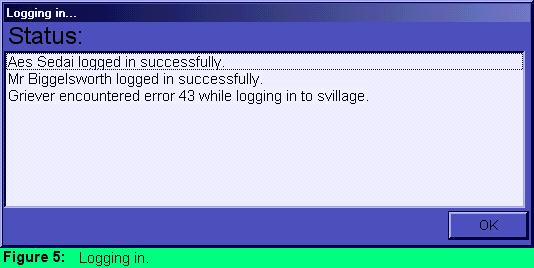|
Logging
In After you click the large "Login" button on the login screen, the Status screen appears while each bot logs in.
As the bots log in, you will receive a message regarding the success or failure of each individual bot. If a bot succeeds, you will receive a message such as "[bot name] logged in successfully." If a bot fails, you will receive the error code the bot encountered during the login process. The corresponding reasons to these codes can currently be found at www.activeworlds.com/sdk and will hopefully be added into the program in the future. During the login process, you can cancel the bots' login process by choosing "cancel". When all bots have finished (either successfully or unsuccessfully), you can choose OK to continue. If a bot failed in its login, you can still start the program, but that bot will be unavailable. Restart the program or use the Add Bot command to readd the bot while the program is in use. The program screen will now appear.
|
||